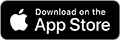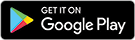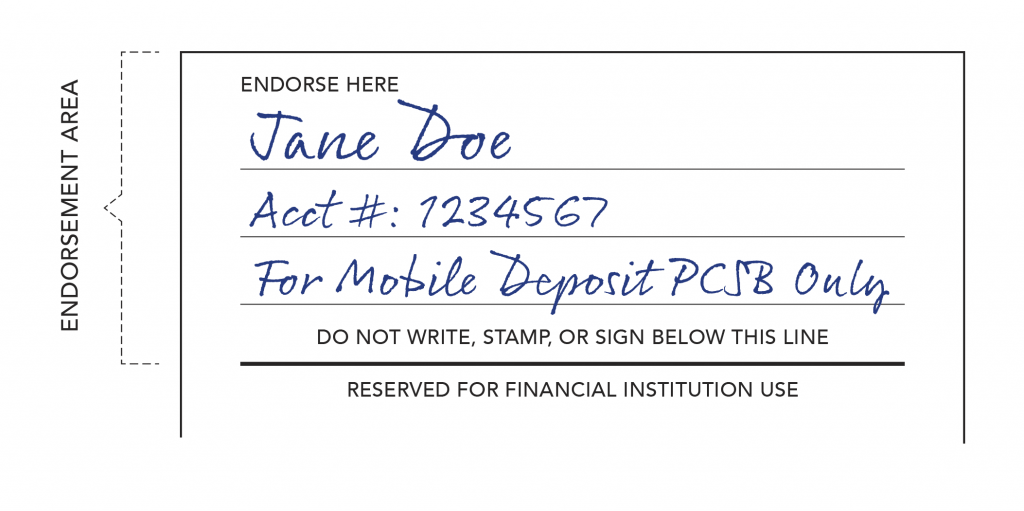Online Banking
Pacific Crest’s Online and Mobile App platforms offer a unified experience: Whether logging in from a smartphone, tablet or PC, your digital banking experience has a similar look and feel, making it easier to navigate and get things done.
Show Details
Online Banking Basics
Our online banking system integrates the latest industry features and offers clients enhanced ease of use.
Select Features:
- Review account balances and activity conveniently in one place from any device
- Mobile Banking App with Mobile Deposit
- Bill Pay
- Person to Person (P2P) payments
- Account to Account (A2A) – make external transfers to your bank accounts at other financial institutions (read more about Setting Up External Accounts for Transfers below)
- Internal transfers between eligible Pacific Crest accounts
- Debit Card management
- Set up numerous account and transaction alerts delivered by text or email
- Opt to safely receive and access your monthly Online Statements
- Communicate securely with our Client Services Team
Enrolling in Personal Online Banking
Follow these directions to verify and set up your online account.
From a web browser, click on the orange “Personal Banking” button at the top of the page and follow the prompts:
- Click on “New User? Register Here”
- Agree to Terms and Conditions
- Account number
- Account Type: Checking or Certificate of Deposit. For Money Market, please select Checking
- The last four digits of your Social Security number or Tax Identification Number (TIN)
- Zip Code
- The security code you receive by either text message or phone call
- Create a permanent password
Setting Up External Accounts for Transfers
To prevent unauthorized or fraudulent transactions, Pacific Crest must verify that you are the true owner of an external account before performing any transfers into or out of that account. We have partnered with Plaid, a financial technology company, to provide instant verification of your account ownership. Some financial institutions may not participate in Plaid’s services, or you may prefer not to use the service. In that case, we can verify your account ownership in other ways, but it might take a few days before you can initiate any transfers.
What is Plaid?
Plaid is a financial technology company that helps pass information between your financial institutions and their applications in a secure environment. To verify your account ownership using Plaid, you use your existing login credentials for your other institution, and Plaid does the rest. Plaid can verify your account in seconds using advanced security and best-in-class encryption to protect your data. You can read more about Plaid’s security practices on their Trust and Safety page.
Alternative Verification
If your other financial institution is not listed in Plaid or if you would rather not use the service, we can verify your account using micro-deposits. With this method, we post small deposits to your external account. You then verify the amounts we deposited to prove you are the account owner. This process can take a few days, depending on your other institution.
To use the micro-deposit verification method, follow these steps:
- Go to the External Transfer (A2A) section of online banking to set up a new external account for transfers.
- When the Plaid pop-up box appears, click the ‘X” in the upper-right corner of the box to close it.
- A new page will open, allowing you to enter the information for your other account. You will need:
- Your name as it appears on the other account
- The routing number of your other financial institution
- The type of account (checking or savings)
- Your account number
- Once you submit this information, we will post two small deposits to your external bank account and send you an email to come back and verify the amounts once they have posted.
- When the deposits post, return to verify the exact deposit amounts. You’ll then be able to transfer funds back and forth between Pacific Crest and your other institution.
FAQ – Online Banking
After the initial setup, I want to reset my password. What do I do?
Go to settings in the upper right corner, select “Login Help,” and then from the dropdown menu, select “Forgot Username” or “Forgot or Reset Password” and follow the prompts. You will need to verify your security information, including your account number.
Can I set up account alerts?
Yes. Pacific Crest has established several pre-set alerts for your protection. For example, you will now receive a text message alert any time your email address, password, or phone number is changed. You can customize your alerts in account settings.
Will I have access to my previous transaction and statement history?
You will have access to up to 24 months of transaction and statement history. To access older account history, contact us directly.
Can I download the new Mobile Banking App and access my accounts, or do I need to log in to the Online Banking system from a web browser the first time?
You must initially access your account from a web browser. Both platforms require you to verify your security information the first time you log in. Please see the Mobile Banking App section on this page.
Where can I view the Online Banking Agreement?
Pacific Crest’s Online Banking Agreement.
How can I protect my security and privacy?
Your security and privacy are of the utmost importance to Pacific Crest Saving Bank. To protect both you and your accounts, we recommend that you visit www.paccrest.com/privacy and security.
Can I use Mint, QuickBooks, or Quicken?
You can establish an automatic download from Pacific Crest’s Online Banking to Mint, QuickBooks, or Quicken.
How do I delete my Online and Mobile Account?
Please visit Digital Account Deletion for instructions.
Who do I call if I need help using Online Banking?
We’re here to answer your questions during our regular business hours at (425) 670-9600.